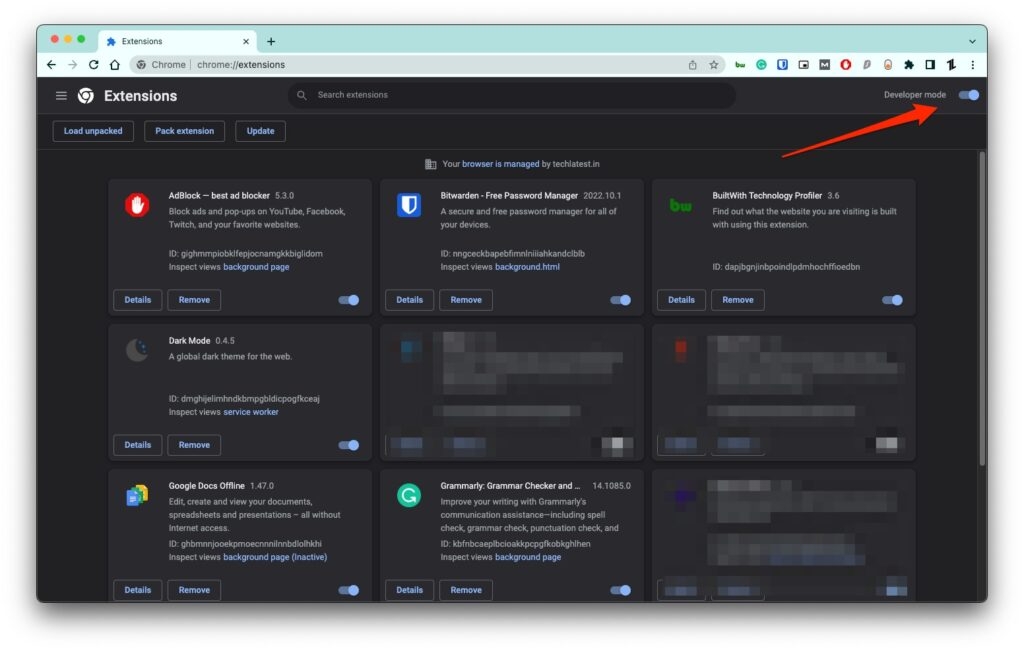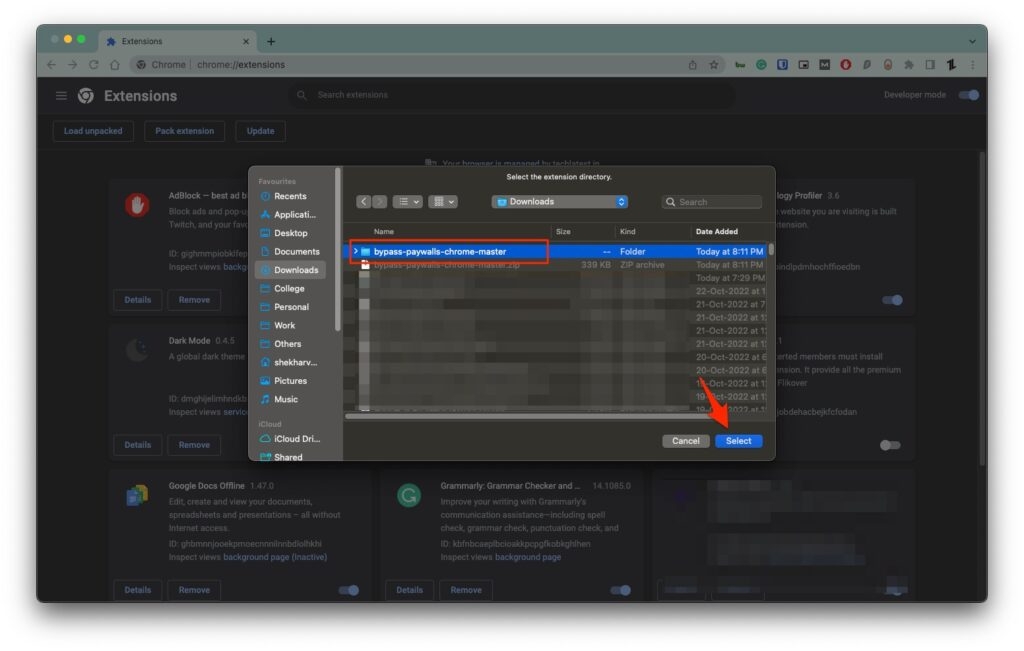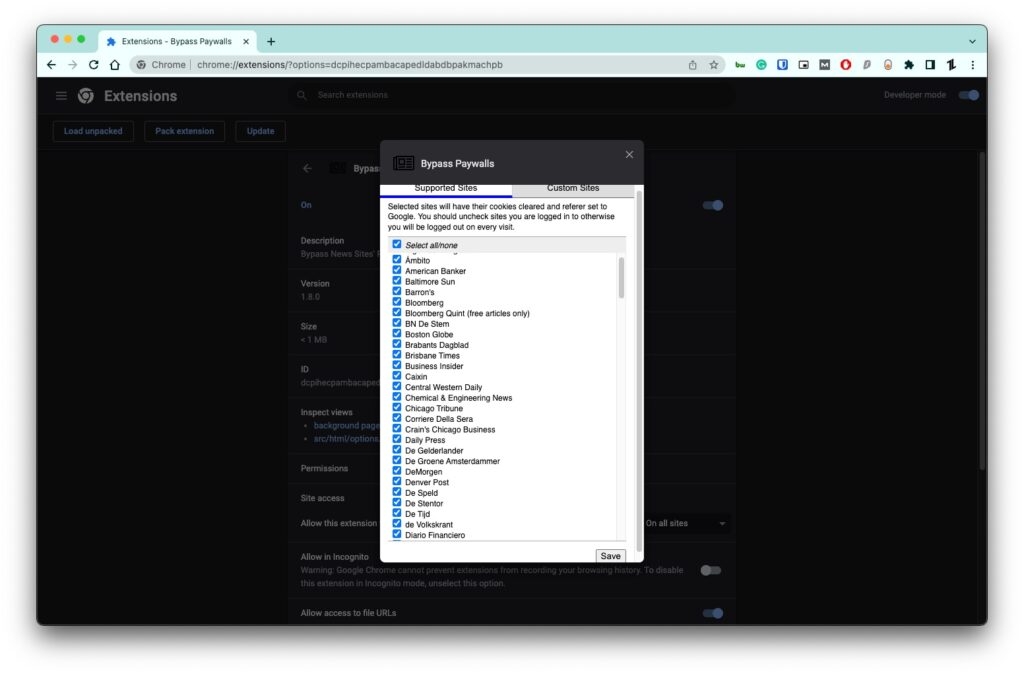In this article, we have discussed several ways to bypass paywall on Chrome and also given a list of chrome extensions that can do the job quickly for you.
How to Bypass Paywall on Chrome?
In order to make this process work, you need to install the chrome extension developed by GitHub developers. Now, follow the steps given below:
Firstly, open the Chrome browser.Now, click on the 3 vertical dots in the top right corner and navigate to More tools > Extensions.Enable the ‘Developer Mode‘ on the extensions page.
Now, download the chrome extension from the link given above.Extract the zip folder and make sure that all files are extracted properly or not.Click on Load unpacked button, it will open the file explorer, select the extracted folder.
The extension will be installed, as shown in the image below.
Types of Paywall
There are two types of paywalls – hard and soft. A website having a soft paywall loads the complete article into your browser but then blocks it off with a popup or overlay. Websites with a hard paywall don’t load any content until you subscribe.
Alternate Chrome Extensions to Bypass Paywall
To bypass both hard and soft paywalls, you can try the Chrome extensions listed below:
1. Bardeen – Best Choice for Hard Paywalls
You can automate most of your computer shortcuts with the help of the Bardeen Chrome extension. This extension is very powerful in terms of bypassing the hard paywalls. How does the Bardeen Extension work? Once you click on the Bardeen Chrome extension, it scrapes all the contents on the web and opens the web archives that you need.
2. Unpaywall
Unpaywall is the best Chrome extension for anyone who loves reading scientific articles. This Chrome extension has a database of more than 30 million articles, and it can make the database available with a single click. How does the Unpaywall Extension work? You need to research the articles as usual. However, when you open the scholar article, the Unpaywall extension looks to see if a copy of the content is available in its database or not. If the extension finds a copy of the content in its database, a green “unlock” icon appears on the browser. Just click on the “unlock” icon and read the entire content for free.
3. ReaderMode – Best Extension for Soft Paywalls
If you want an easy way to read the content without any website design interrupting the text, then ReaderMode is the best extension. It removes the paywalls (both overlays and popups) with a single click. If the website you are trying to access has a hard paywall as well installed, then we recommend you to use the combination of Bardeen paywall and ReaderMode extensions.
4. Bypass Paywall
If you’re looking for a way to bypass paywalls on over 160 news websites, look no further than the Bypass Paywall extension. The creator of this extension has gone through all of the most popular websites and written custom code to bypass each one’s paywall. So if you’re tired of being blocked from reading articles behind a paywall, give Bypass Paywall a try – it just might be exactly what you need! How does the Bypass Paywall work? This extension searches like a normal Google search bot that unlocks the articles. To use this extension on the Chrome browser, you need to enable the “Developer mode” and then upload the contents of the file.
5. uBlock
If you’re tired of being bombarded by popups every time you go online, the uBlock Chrome extension is the solution for you. This extension can prevent most paywall popups. Install uBlock Origin now and enjoy a popup-free browsing experience.
How to Bypass Paywall Manually?
If you do not want to use the extensions on your browser, then you can try the following manual methods to bypass the paywall on Chrome:
Browse in Incognito Window
The cookies in incognito mode are always fresh and clear. Hence, you can manually try browsing the articles on the incognito window.
Try Third-Party Websites
You can use third-party websites like web archives (also known as Wayback machine). This website has access to all the old articles indexed in search engines. You can always refer to the older versions of the article on this website.
Search with Article Title in Google
If you want to manually check for the sources for your article, it is recommended to copy & paste the title of the article on Google search. This will show you the list of websites that have included the source of your article.
Conclusion
Try the above solutions if you’re tired of being interrupted by paywalls every time you try to access online content. You can install extensions that will bypass most paywalls, so you can get the information you need without any hassle. We recommend installing multiple extensions from the list above, as each one works in a different way. That way, you will never need to worry about paywalls again.
Top 7 Best Chrome Video DownloaderHow to Remove Reading List from Chrome?Download and Install Chrome OS Flex on Your PC or Mac