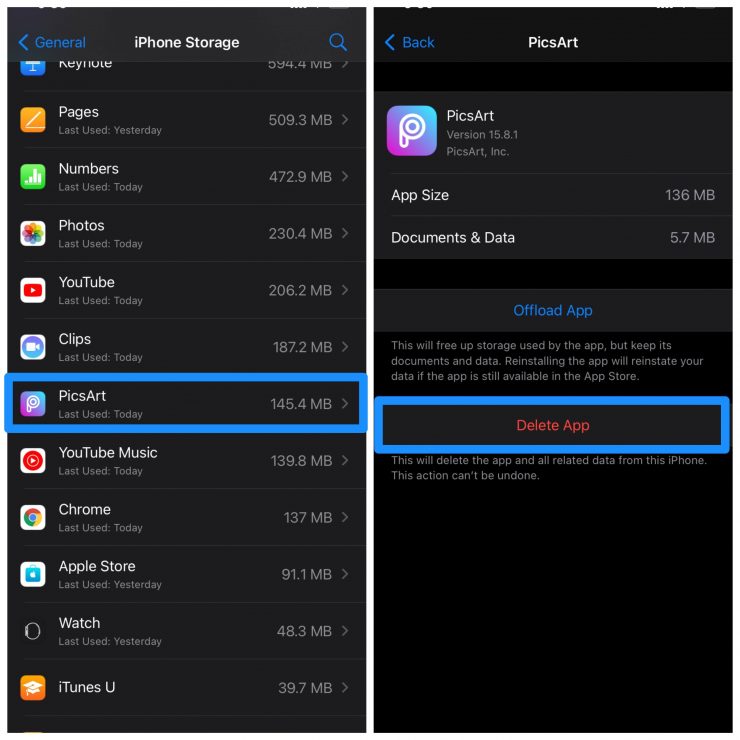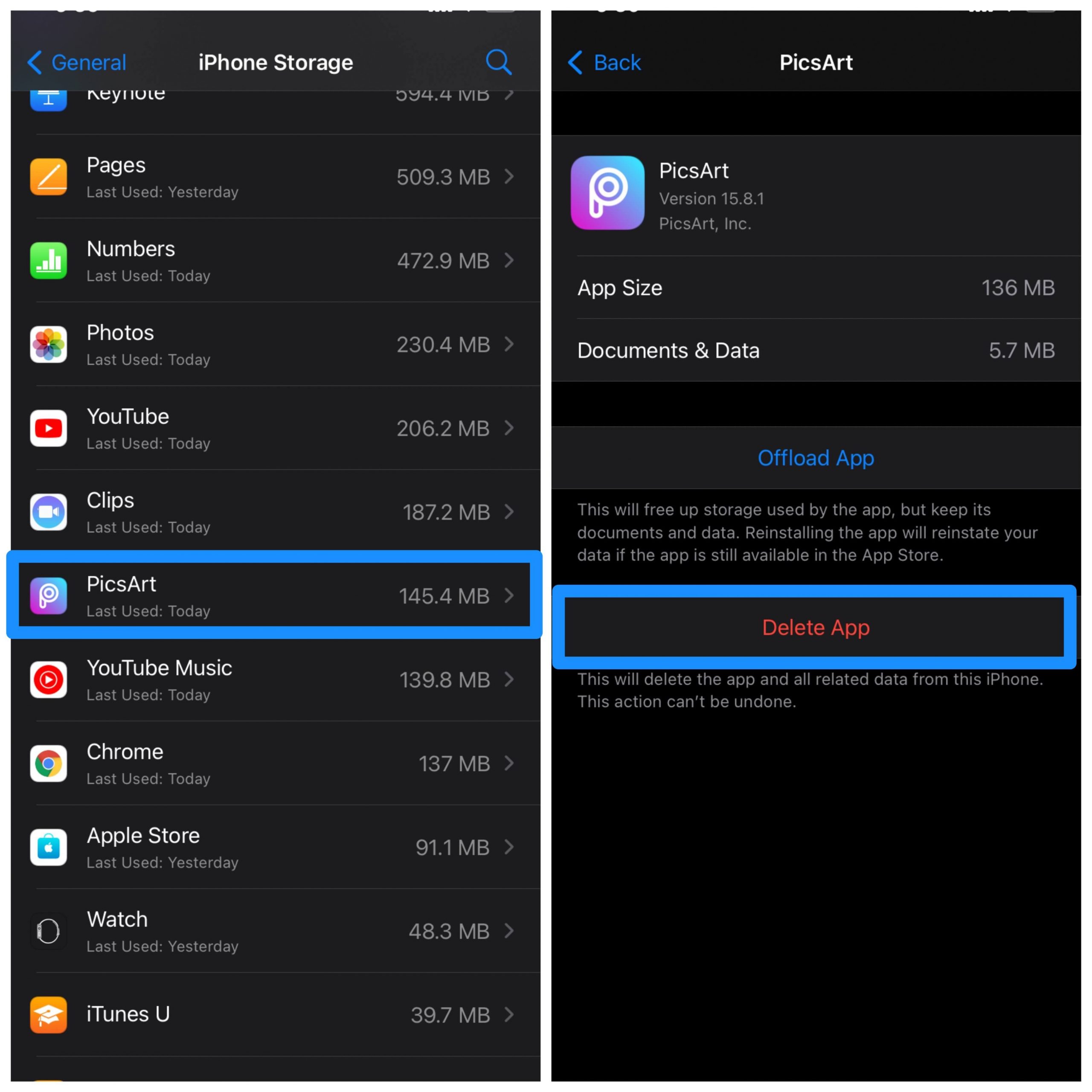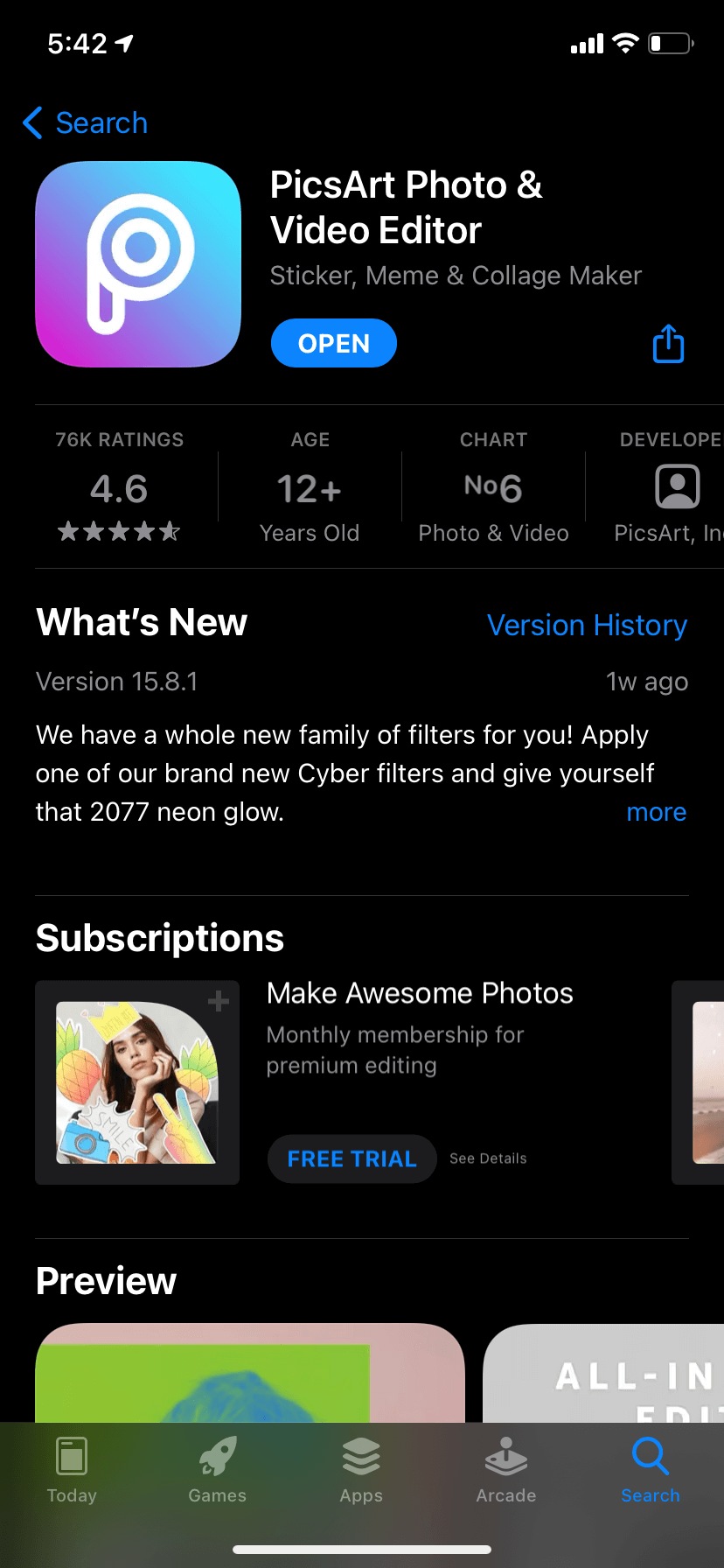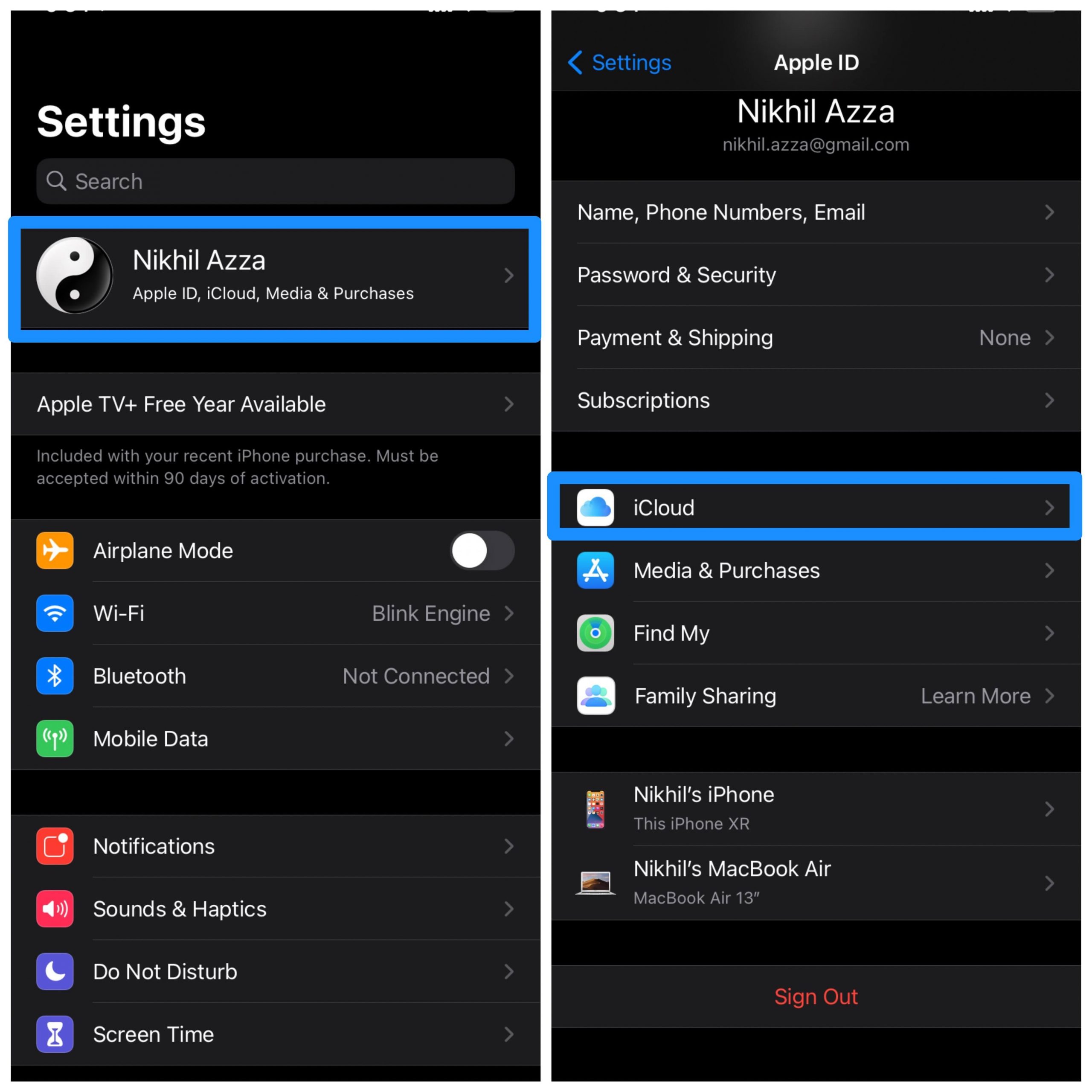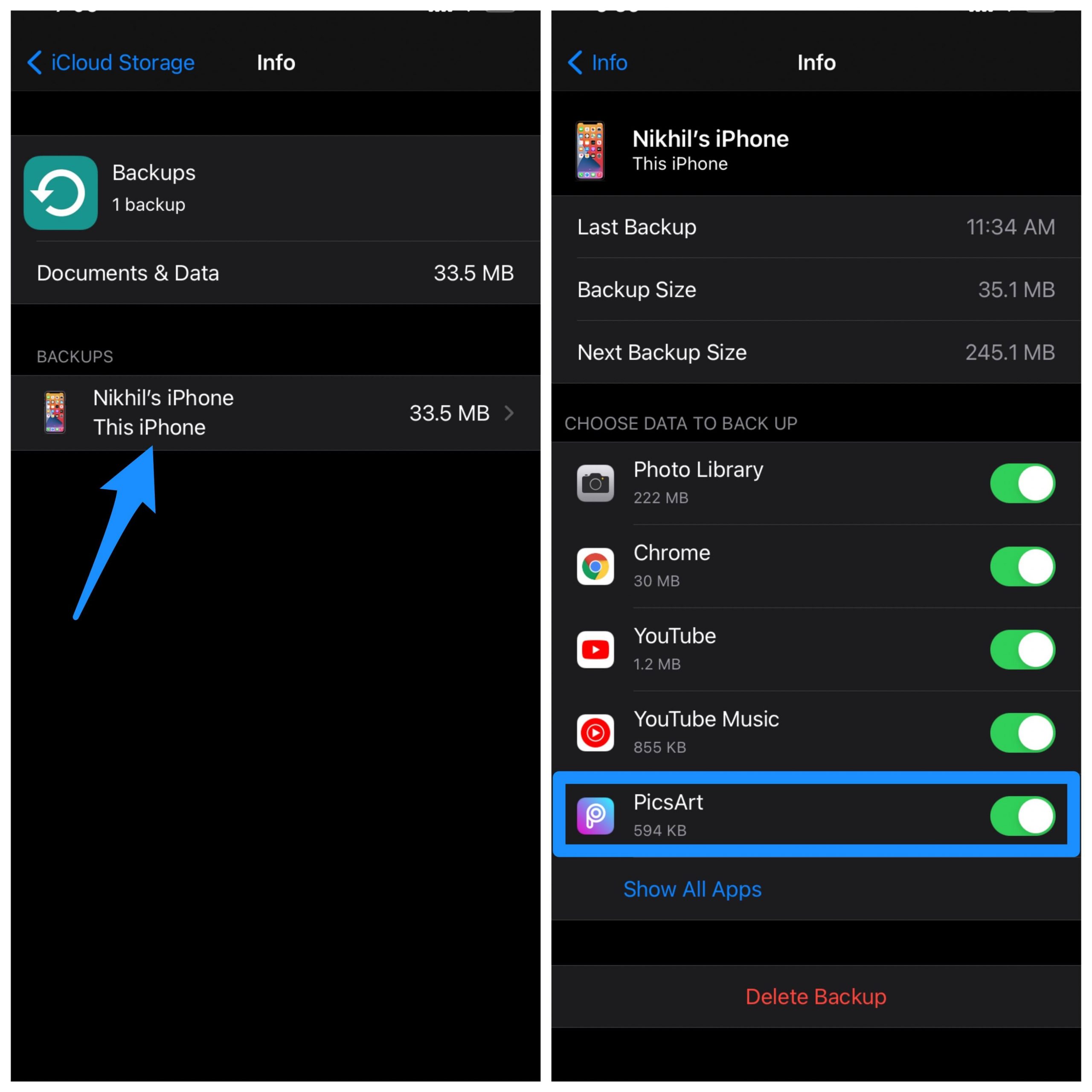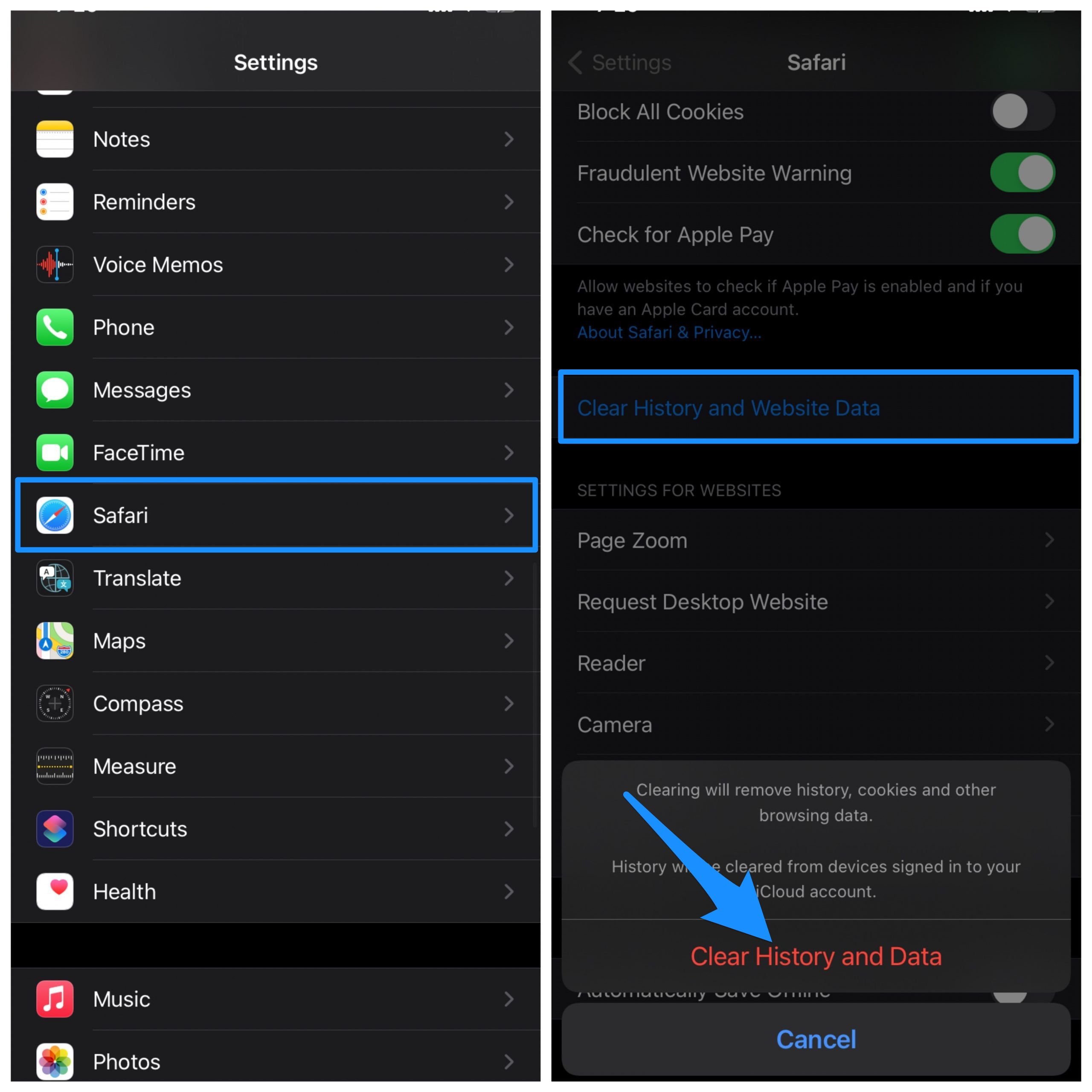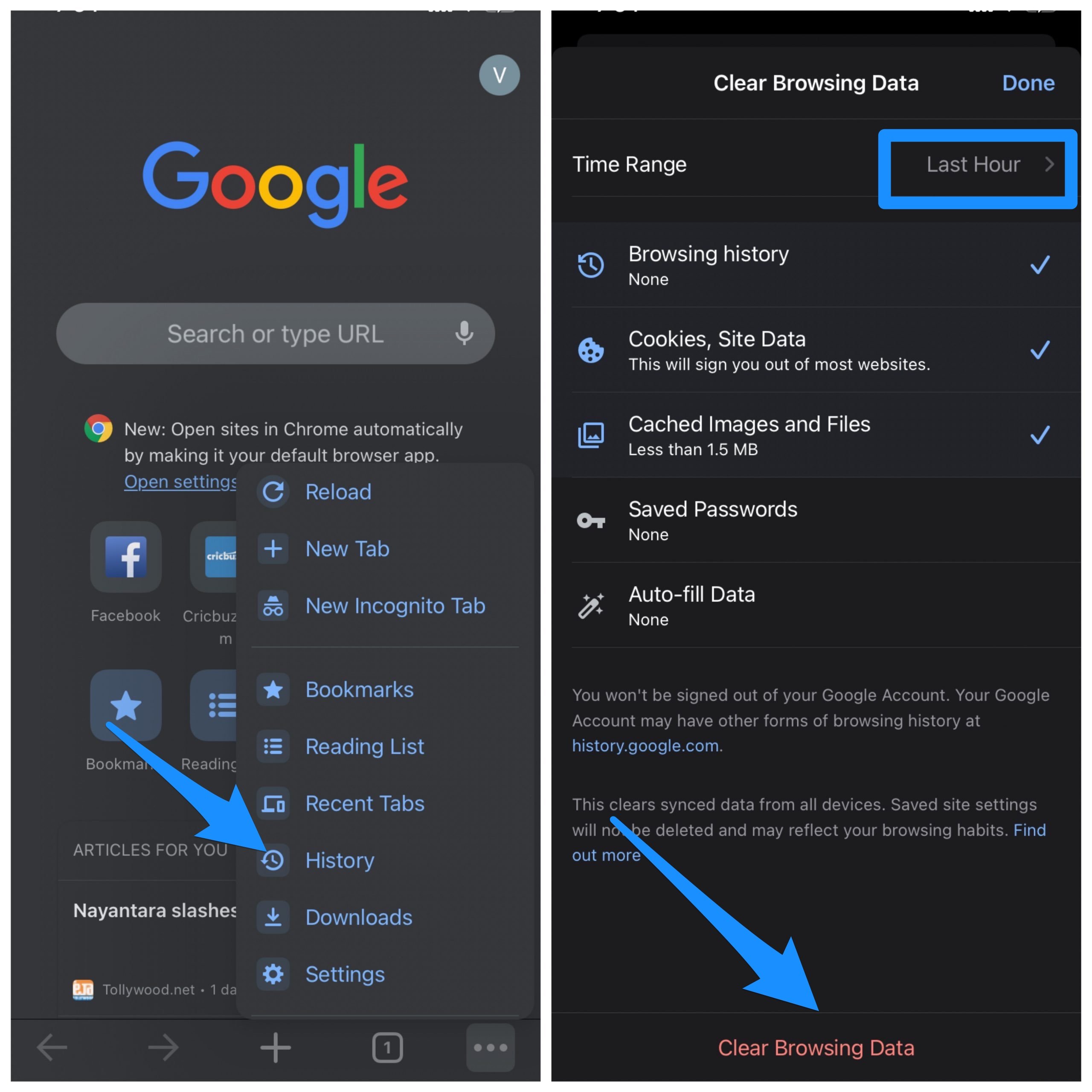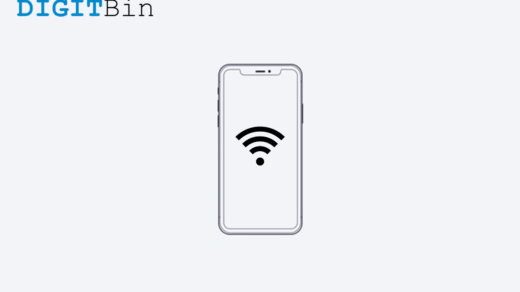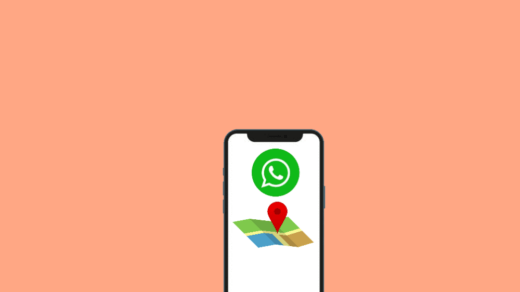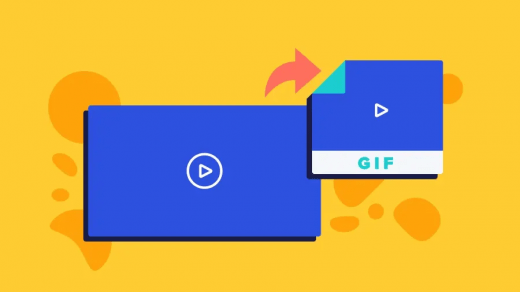How to Clear App Data on iPhone?
Here are Simple Steps to Clear Data and Cache of App on your iPhone Device Sometimes this method won’t work and again when you install the app the data is retrieved from iCloud backup. So, it is better to turn off backup for that application.
Open SettingsClick on Apple ID on top Here Open iCloud → Manage Storage → Backups → Backup Account And Turn Off the iPhone App for which you wish to Delete Data.
How to Clear Data and Cache of Safari App?
You can also clear the data and history of the Safari Browser. Just Go to Settings → Scroll Down to Safari in the App list → Here Look for Clear History and Data and Hit OK
How to Clear Data and History in Chrome for iPhone?
You can also clear data and cache of Chrome Browser. Just open menu on the Chrome. Click on History, select the information data, like cache, history, and cookies along with the time period which you wish to erase from the Chrome browser, and done.
Conclusion: With the simple method above you can clear the data and cache of Apps on your iPh0ne and fix any error issue with the app for free. If you’ve any thoughts on How to Clear Data of App on iPhone?, then feel free to drop in below comment box. Also, please subscribe to our DigitBin YouTube channel for videos tutorials. Cheers!
How To Fix Cellular Internet Not Working On iPhone? How to Fake Live Location on WhatsApp on iPhone? Convert Burst Mode Photos into GIF on iOS Using Shortcut
Comment * Name * Email *