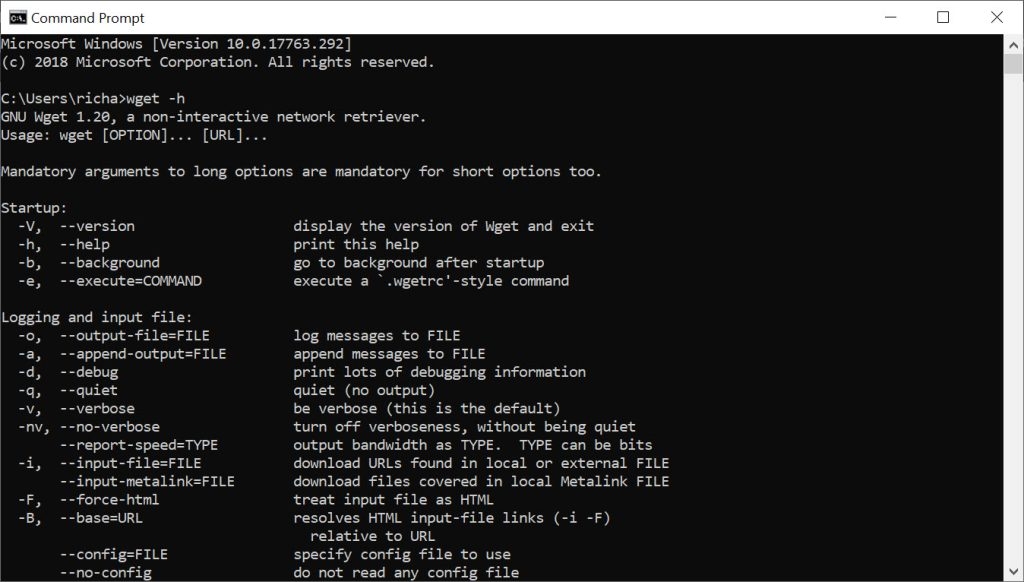Wget is a free command that downloads files online but without a GUI. But the most common issue lies in the Wget Command Not Found, be it Windows or Mac. However, we have got you covered with the full-fledged Wget Command Guide.
What is Wget and What Does it Do?
Wget is a tool that acts as a free web crawler. It crawls through several websites and downloads the files through Windows Command Prompt. Be it FTP (File Transfer Protocol), HTTP (HyperText Transfer Protocol), or HTTPS ( Hypertext Transfer Protocol Secure). You can download any file format, web page, sitemaps, pdf format, XML, etc. Besides, it has several more applications like:
How to Fix ‘Command Not Found brew’ Error in Mac?How To Run Windows Update From Command Line?Fix: Pip is not recognized as an internal or external command
Wget downloads a particular directory and several other subdirectories linked with it. This phenomenon is known as Recursive Downloads, and wget lets you do it.You can overwrite any links with their correct domain, thus creating a replica of the websites.
How to Install Wget Free Tool?
If you get an error wget command not found Windows, you still need to check whether it is installed or not. To check about that, follow the steps given below:
How to Check if Wget is Installed on Windows?
On your Windows Home Screen, press the Windows icon.In the Search bar, input cmd and press the Enter keyThe command prompt window will openYou have to open the terminalNow input: $ wget -V
If wget is installed, the command line will return you the version of wget. However, if it displays wget Command Not Found on Windows, follow the steps below to download and install it over Windows.
How to install Wget on Windows?
Follow the steps below to install wget on windows:
From Google Chrome, download wget for Windows.Install the tool.Copy the file and paste it onto your PC’s C drive. In the C drive, you will have a C:\Windows\System32 folder in which you have to copy the tool.Now, launch Windows Command Prompt.Run the steps mentioned about to check for Command Prompt, and you are all done with it
How to Download Wget on Mac?
If you wish to use the wget command on Mac, you must install Homebrew.
Install Homebrew by the following command
Afterward, install wget by using the command
Everything You Need to Know about Wget
Be it commands, arguments, features, or anything, we have got you covered about the wget fundamentals.
Which is the Wget Syntax?
Wget uses two arguments, namely [OPTION] and [URL]. It is used as a command by using the following syntax:
wget [OPTION]… [URL]…
Here [OPTION] argument indicates the action that needs to be performed with the [URL] argument. The argument has two short and long forms (like V is the short form and version is the long form). Besides, [URL] indicates the folder/directory/file/subdirectory that you are trying to download. So plenty of OPTIONS and URLs can be passed as arguments in a single go!
How to Extract Web pages Using Wget Commands?
To extract webpages using wget commands, you need to use several commands per your action. Given below is a list of the actions and their commands:
How to Download a Single File Using wget?
If you wish to download a single file, then input the following command in the command line:
$ wget https://example.com/robots.txt
How to Download a File to a Specific Output Directory Using wget?
You must replace
How to Rename a Downloaded File Using wget?
To rename a downloaded file using wget, use the following command:
How to Define User-Agent Using wget?
To define a user agent, you need to identify your user agent. Then define it by using the following command:
How to Extract a File as Google bot Using wget?
Input the following command to extract the file as a Google bot:
How to Extract Robots.txt Only When it Changes Using wget?
If you want to extract robots.txt with its latest version, then follow the steps given below:
If you extract the file for the first time, then use -S as it will maintain the record of the date and time for the file. Use the following syntax:
Then, you need to ensure that the file has been downloaded and changed. Use the following command for doing so:
How to Convert Links on a Page Using wget?
If you want to convert any of the links in HTML using wget, you can use the local version. For example, if you go for example.com/path to localhost:8000/path. Input the following command: $ wget –convert-links https://example.com/path
How to Replicate a Single Webpage Using wget?
If you want to replicate a webpage that would work on your local computer, then use the following command: $ wget -E -H -k -K -p –convert-links https://example.com/path
How to Extract Multiple URLs Using wget?
To extract multiple URLs using wget, follow the steps given below:
Input the multiple URLs in a urls.txt file which you can create in Notepad or any other software.
An example of the text file is given below:
Then input the following command for the text file:
How to Limit Speed Using wget?
You must not crawl through websites too fast as a responsible web user. This can be done using –wait and –limit-rate. Use the following command for the same: The command limits the crawling web speed.
How to Extract Entire Site (Proceed with Caution) Using wget?
If you want to extract a webpage in the recursive mode, you need to follow the appropriate links on the web pages and extract it. Thus, you can extract a website, but it also puts loads up your server. Therefore, you need to ensure what you are doing and what that indicates. Use the following command for the same: Here, the command indicates the following function:
–recursive: It follows the loop of links mentioned in the file. Besides, it also has a maximum depth of 5.–page-requisites: You can get all the assets of a webpage, be it CSS, Javascript, graphics, etc.–adjust-extension: This syntax saves a file with a .html extension–span-hosts: This will extract the off-site assets as well that are necessary–wait=1: It will keep a time of 1 second between the extractions.–limit-rate=10K: The syntax will Limit downloading speed as bytes per second–convert-links: The syntax converts any given link into an HTML file so that it can run on your computer.–restrict-file-names=windows: This syntax modifies a filename so that it can work in Windows–no-clobber: This syntax overwrites an existing file.–domains example.com: the given syntax will not allow wget to follow link any other outside a given domain–no-parent: It does not allow to ascend to the parent directory to retrieve it recursively
Why is the wget command not found on Windows?
It generally happens when the wget tool is not installed on your PC. However, even if it is installed, I should be supporting the latest version of the wget-free tool.
What is curl?
Curl means cURL or Client URL in simple terms. It is a command prompt tool that lets you download and transfer data to or from a particular server.
The Conclusion
I hope your wget Command Not Found on Windows issue will have been resolved. Besides, if you have any other queries, do let us know in the comments section below.