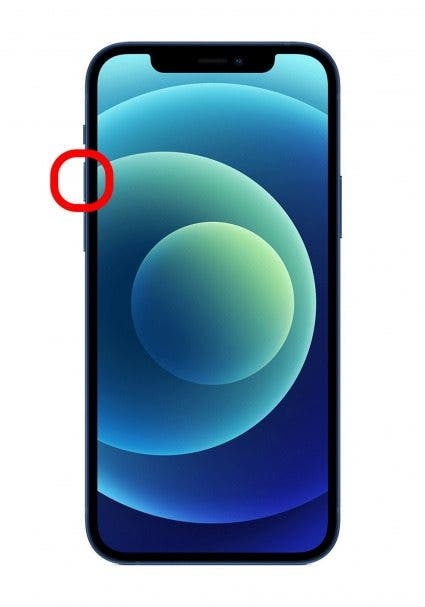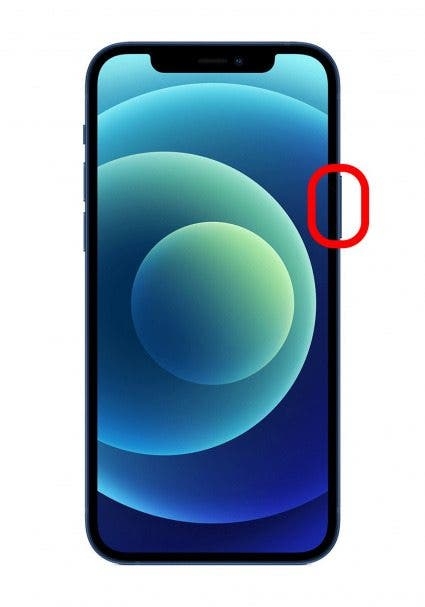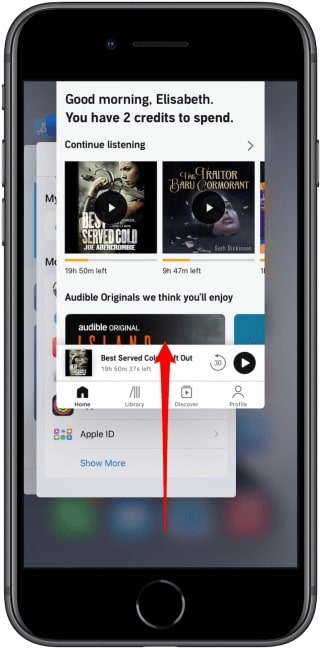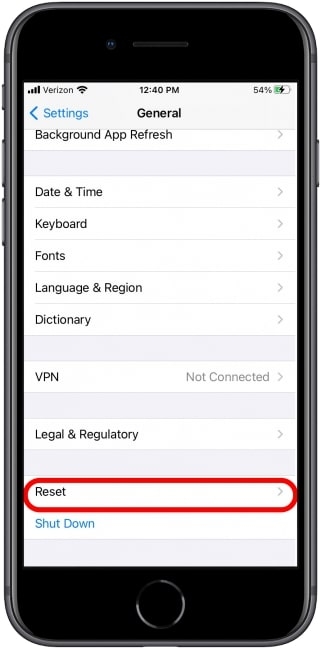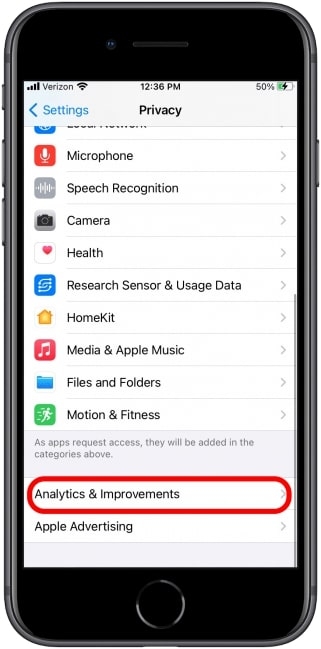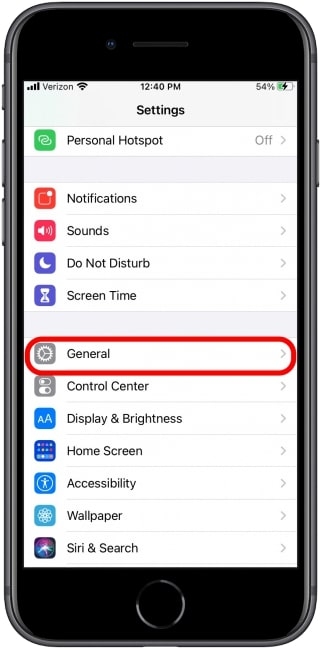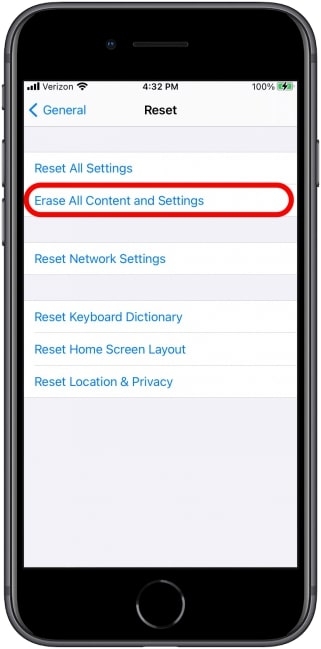So, if your iPhone keeps freezing, what can you do to fix it? In this blog post, we’ll show you different ways to fix the “iPhone keeps freezing” issue.
Methods to Fix the iPhone Keeps Freezing Issue
Solution 1: Use Hard Restart to Unfreeze the iPhone
Performing a hard restart will ensure the iPhone restarts freshly. However, some bugs that are responsible for iPhone freezing will still be present. If you are using iPhone 8, X, 11, or 12, follow the steps given below:
WiFi Privacy Warning On iPhone – What Does It Mean & How To Fix It?Why Does My iPhone Keep Dimming?How to Fix if iPhone Randomly Restarts?
Firstly, press the ‘Volume up’ button.
Now, quickly press the Volume down button and release it.After this, tap and hold the sleep or wake button, also known as the side button. Wait until the display turns off (at least for about 10 seconds).
Once again, hold the side button till the display light turns on with an Apple logo.
If you are using iPhone 7 or 7 plus, follow the steps given below to hard reset:
Firstly, press the Volume down button and the side button (Sleep/Wake) till the display turns off.Hold the power button until you see the Apple logo on the screen.
Solution 2: Close the App That Keeps Freezing
In case a single app is freezing a lot, then you can try to close the app or restart it by following the steps given below:
Firstly, open the app switcher on your iPhone by double tapping on the home button (in case only a single button is present) or swipe up from the bottom of your screen (available from the iPhone X version).Once the app switcher opens, swipe the app upside to close it.
Alternatively, you can also delete the application’s cache or reinstall it on your iPhone.
Solution 3: Reset the Settings
If you cannot unfreeze the iPhone by following the above two solutions, you can try resetting all the settings. This reset has to be performed only if you are sure that the app crashing and freezing have nothing to do with the third-party apps downloaded on your iPhone. By resetting the settings, the iPhone is switched back to the default settings without any data loss.
Firstly, click on Settings → Navigate to the ‘General’ section and tap on the ‘Reset’ option.
Now, click on ‘Reset All Settings’ and enter your passcode to confirm the reset.
Solution 4: Check the problem in the Analytics
Sometimes you can easily track the application that is causing the issue on your iPhone. Follow the below-mentioned process to find the problem in the analytics section of the iPhone.
Firstly, click on the ‘Settings’ and select the ‘Privacy’ option.Now, navigate to the ‘Analytics and Improvements’ section.
Now, click on the ‘Analytics Data’ option, and you will find a list of bugs and app crashes. If you notice a specific app crashing multiple times, then it is recommended to delete and reinstall the app.
Solution 5: Charge the iPhone
It is possible that the iPhone might start lagging or freezing whenever the battery is drained. In some iPhone models, if the battery is less than 10%, then it might take at least 20 minutes to turn on the screen.
Solution 6: Restore the iPhone
Before following this solution, it is recommended to take a backup of your latest data on the iPhone. Once you have the backup, follow the steps given below:
Open the ‘Settings’ page and navigate to the ‘General’ option.
Now, click on ‘Reset’ and tap on the ‘Erase all contents and settings’ option.
After following the above steps, iPhone will reset and restart as a brand new device. You can import the data from the cloud backup you have done before.
Conclusion
You can follow the above-mentioned solutions to fix the ‘iPhone keeps freezing’ issue. Also, if nothing seems to work from the above-given solutions, you can try to contact Apple Customer care to fix the issue on your iPhone.